Proofing the photos
During the photo shoot I was comparing the resulting shot from the camera’s 3″ screen against the background photo displayed on my IPS monitor. So there will be details that I may not see from the camera’s screen. The photos are then imported into Lightroom for initial proofing to sort out viable candidate(s) for Photoshop. As you can see below I was trying a real teddy bear at one point and a different position for Robin.
Proofing showed early on I was metering wrong and set my exposure incorrectly. I also noticed this when I was shooting but left the shots in since I may be able to use them still. I cut about 7 shots out of the 20 during the initial proofing.
To export the RAW files as JPEG, I selected the 13 shots in Light room and exported them out via Lightroom’s menu: File -> Export on the top left of the application. I chose to export as JPEG since it’s easier on my CPU for Photoshop processing. Regarding Color Space I matched it to what I set in my camera, AdobeRGB.
Moving exported images into Photoshop layers via Adobe Bridge
Once the photos are exported, I will be moving them into Photoshop as layers. Rather than opening each photo in Photoshop and then meticulously copy and pasting each image in one Photoshop file as layers. Adobe Bridge helps simplify this process for me. At this point I do another culling and select images I think will work well. The background image is also selected since I also want it in the Photoshop layers.
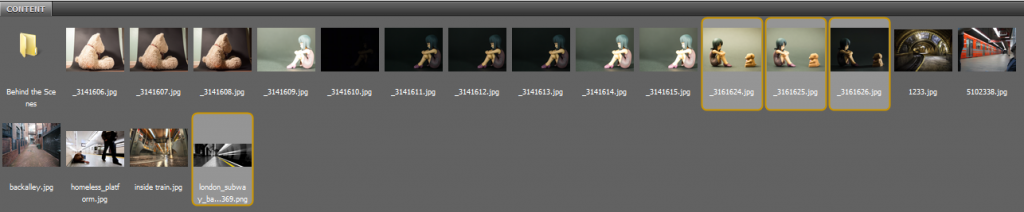
Adobe Bridge…..I know Lightroom also has function to import into Photoshop as layers. But I keep the jpegs first in folders as a personal preference
Once I have selected all my images and background I want to place in Photoshop, I export them in by clicking on Tools -> Photoshop -> Load Files into Photoshop Layers


All the selected photos and background are imported as photoshop layers. Almost like magic!

